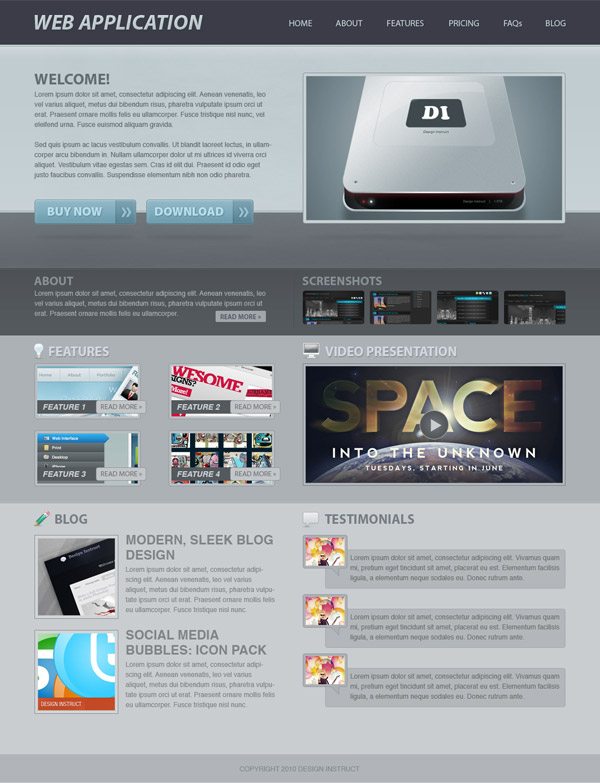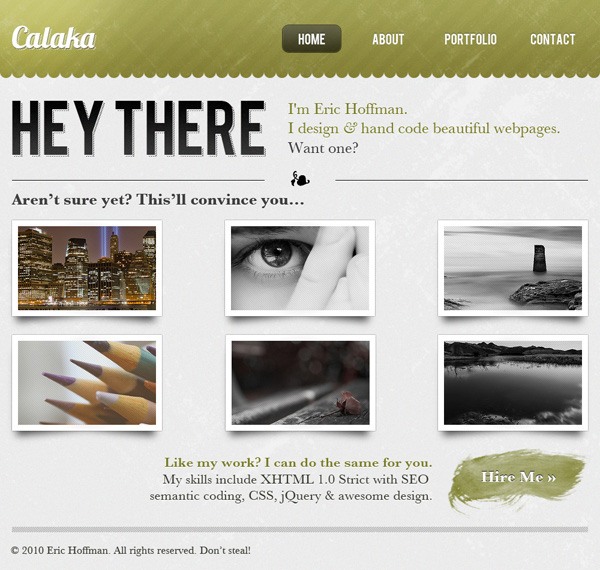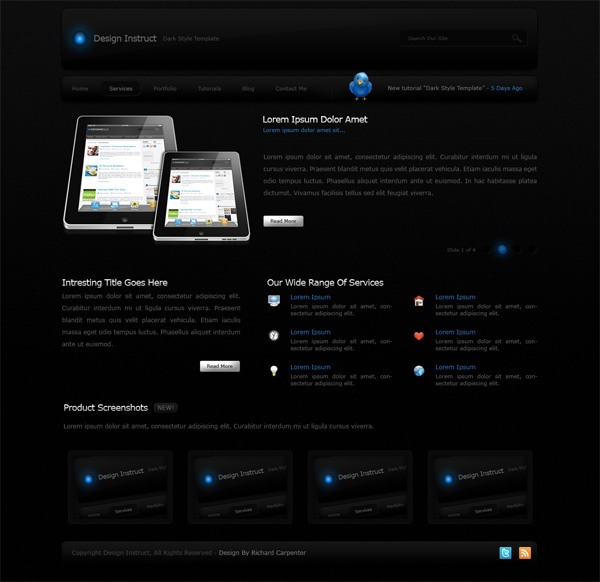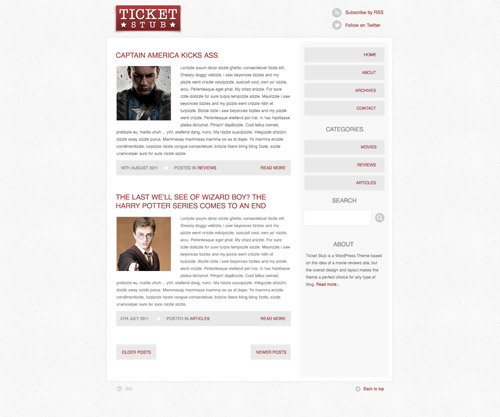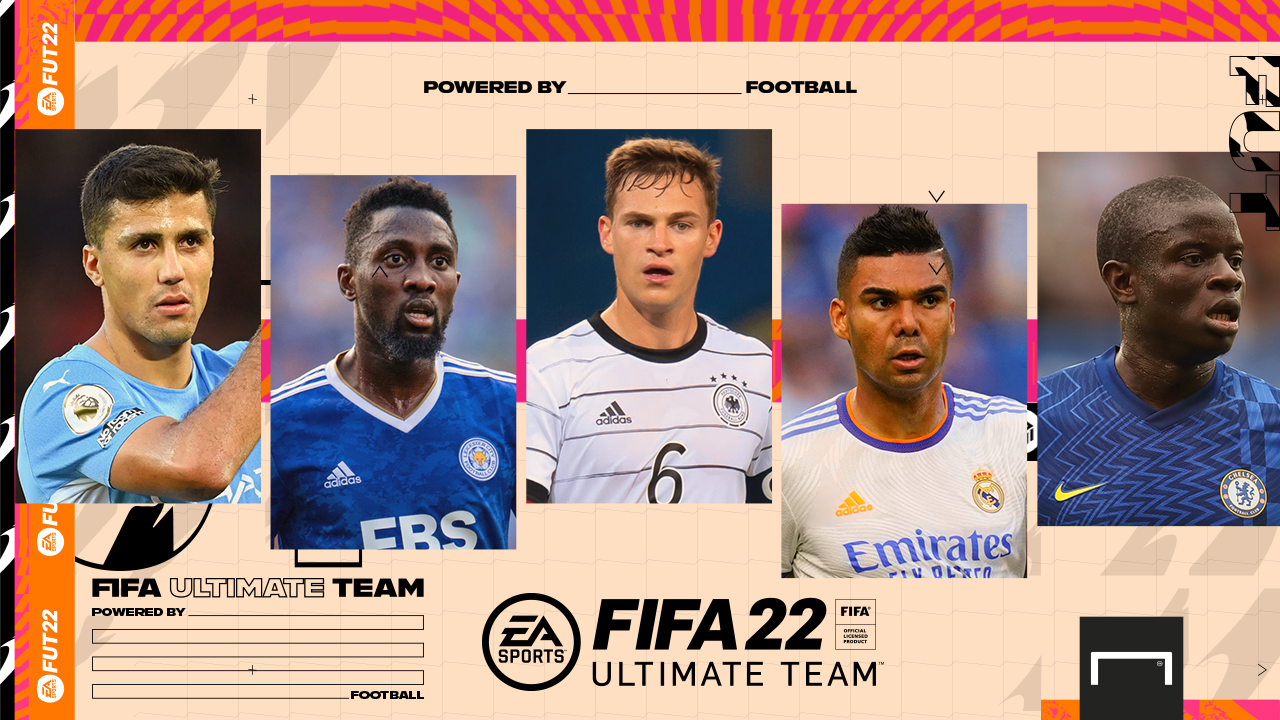Pada waktu dulu yaitu Photoshop 7, Photoshop CS, Photoshop CS 2 kita menggunakan Image Ready untuk membuat animasi di
Photoshop. Namun mulai
Adobe photoshop CS 3 kita tidak akan menjumpai aplikasi
image ready
tersebut karena Adobe telah menggabungkan elemen dari image ready ini
ke dalam fitur dari Photoshop itu sendiri. Hal ini tentu saja lebih
menghemat memory (kinerja komputer) karena mengurangi jumlah aplikasi
yang aktif di Windows dan akan berpengaruh pada kinerja / kecepatan
komputer serta memberikan segi kepraktisan kepada kita.
Baik, sekarang bagaimana langkah langkah membuatnya, mari kita ikuti
tutorialnya:
1. Buka aplikasi photoshop CS 3 atau CS 4 atay CS 5
Disini penulis menggunakan Photoshop CS 3
klik CTRL + N = untuk membuat lembar kerja baru
Nah inilah rahasianya, aktifkan panel Animation,
caranya: pada menu utama di atas, pilih Window >> (centang) Animation

akan muncul sebuah window baru dengan nama Animation (frames)
inilah
Rahasia Photoshop nya pengganti image ready di photoshop CS 3 ini